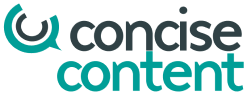If, like me, you create copy for clients’ websites, more often than not you will be typing and submitting it in Word (or similar). So, here’s a quick tip to help you see how your copy might look on screen.
In the standard views Word presents your document in, the text is laid out as it might look on an A4 piece of paper. This, of course, is not how it will appear on the website you’re writing it for (I hope!).
To help you (or your client) visualise how the text might look online, use Word’s ‘Read’ feature (usually found in the top toolbar, next to the symbol of an open book).
Whilst this has been introduced to help users read Word documents more easily, it does so by applying some of the principles of good text layout for the web – by reducing the width of the sentences on screen and making the font larger.
Selecting the ‘Read’ view will help you to see how your copy might look on a website and where to introduce paragraph breaks, bullet points, headings and so on. It may also help your clients to see why you’ve done these things too, which can only be a good thing!